

Having trouble with your RDP connection? This quick guide covers simple, effective tips to fix common remote desktop issues and get you back up and running in no time.
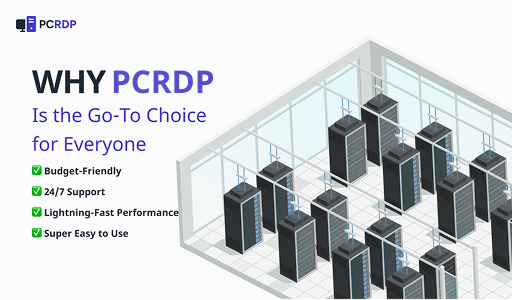
Having trouble with your RDP connection? This quick guide covers simple, effective tips to fix common remote desktop issues and get you back up and running in no time.
Ever sat there, ready to work, only to be hit with a black screen or a painfully slow RDP connection? Yeah, we’ve all been there — and it’s beyond frustrating. Whether you’re trying to connect to your office setup or access your personal system remotely, RDP issues can seriously throw off your day.
The good news? Most of these problems have quick and easy fixes. Remote Desktop Protocol (RDP) is a must-have for remote work, but when it glitches, it can feel like everything comes to a standstill. That’s why we’ve put together this straightforward guide to help you tackle the most common RDP problems — fast.
No complicated tech talk here — just real, practical steps you can follow to get things working again in minutes. Let’s get started and sort it out together!
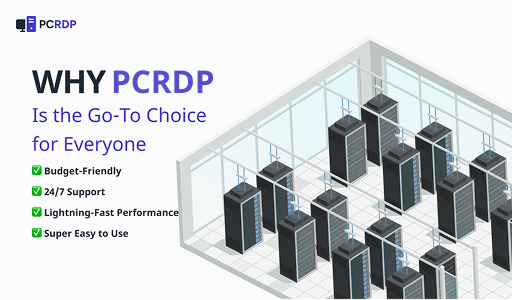
Before we jump into fixing things, let’s take a quick look at the typical RDP issues that love to show up when you least expect them:
These issues are super common, but the good news is they’re usually easy to fix once you know where to look.
Let’s be real — few things are more frustrating than clicking your RDP shortcut and getting hit with a “Connection Failed” message. It always seems to happen when you’re in a rush, right? The good news is, there are a few quick things you can check to get things working again fast.
Try these simple steps:
Real talk:
This happened to me not long ago right before a client call. I kept blaming RDP… but guess what? My Wi-Fi had cut out. One quick router reset and boom — I was back online in seconds.
When your RDP connection starts to crawl, every click feels like a chore. Whether you're trying to scroll, transfer files, or just move your mouse smoothly — lag can kill your flow. But don’t worry, a few small tweaks can speed things up big time.
Here’s what usually helps:
Quick story:
One time my RDP was dragging like crazy — turns out I had way too many browser tabs open and was streaming music too. Closed a few things, changed the display settings, and boom — back to smooth sailing.
You connect to your remote desktop, wait a second… and boom — nothing but a black screen. Super frustrating, right? Don’t worry, it’s a pretty common glitch, and there are a few tricks that usually clear it right up.
Here’s what you can try:
Been there, done that:
I once spent way too long restarting my session, hoping it would magically fix itself. Turns out Safe Mode was the hero I needed — got me back in without a hitch.
You’ve entered your username and password — everything should work… but instead, you get hit with an authentication error. It's frustrating, especially when you're in a hurry. Luckily, there are a few quick things you can check to get past the login wall.
Try these simple fixes:
Personal moment:
I once got completely locked out just before a deadline — tried everything, almost panicked. Turned out, a simple RDP service restart on the host machine did the trick. Instant relief.
There’s nothing worse than being in the middle of something important—maybe editing a doc or giving a live demo—and suddenly, you get kicked out of your RDP session. It’s not just annoying, it totally breaks your focus.
Here’s how you can prevent it:
Been there too:
Back when I first started working remotely, I kept getting booted out of RDP every hour. It drove me crazy — until I changed the timeout settings and added a VPN. Problem solved!
Once your RDP is working like a charm again, it’s smart to put a few habits in place so you’re not dealing with the same issues later. A little maintenance can save a lot of headaches down the line.
Here are some quick habits that help:
Looking for a Better RDP Experience? Choose One That Just Works
Whether you're working from home, managing servers, or even gaming remotely — having a reliable RDP service makes a world of difference. A solid provider should give you fast speeds, rock-solid security, and zero drama when it comes to staying connected.
The best RDP services offer:
Don’t let connection issues slow you down. Upgrade to a better RDP and enjoy stress-free remote access that just works — every time.
We’ve walked through the most common RDP problems and how to fix them — fast. The best part? Most of these issues don’t need a tech expert or hours of frustration. With just a few quick adjustments, you can get your remote desktop running smoothly again and stay focused on what matters.
Ever run into one of these issues yourself? Got a clever workaround or quick tip? Share your experience in the comments — let’s make remote work easier for everyone!
It’s usually due to the wrong IP address or hostname. Double-check your connection details.
Try turning off hardware acceleration on the host computer — it often solves the problem.
Lower the color settings and resolution. It may not look as sharp, but it’ll run much faster.
You might be dealing with an unstable internet connection or not enough bandwidth.
Chances are, your login credentials aren’t correct. Double-check the username and password.