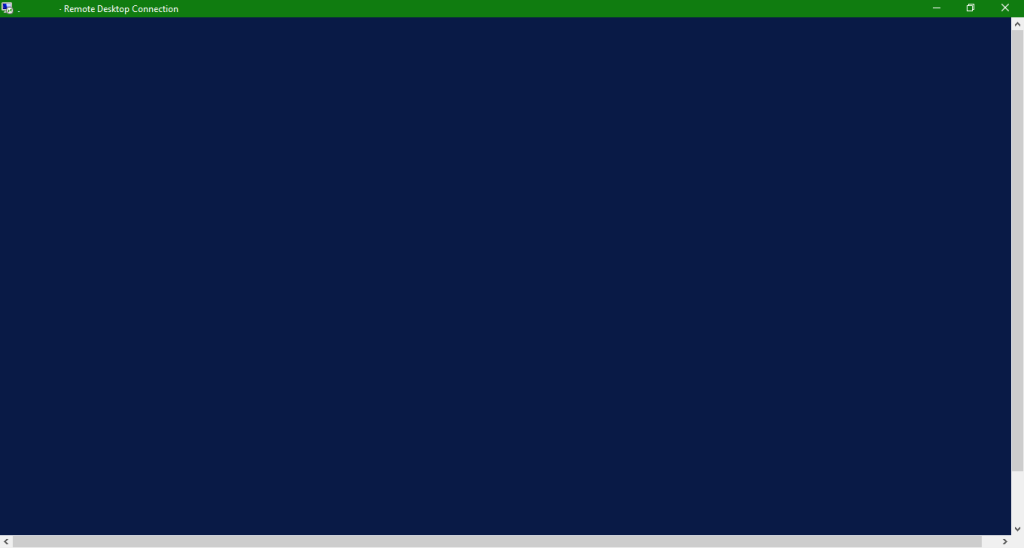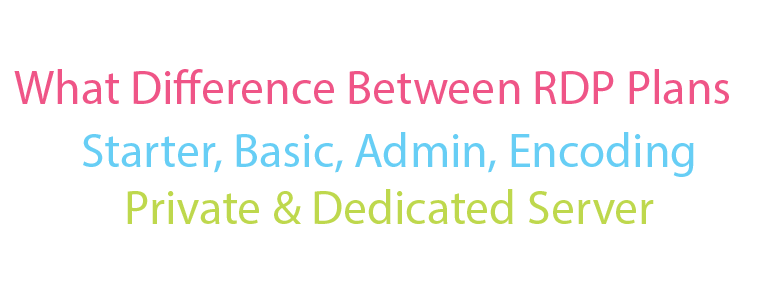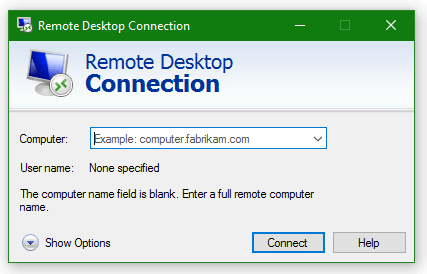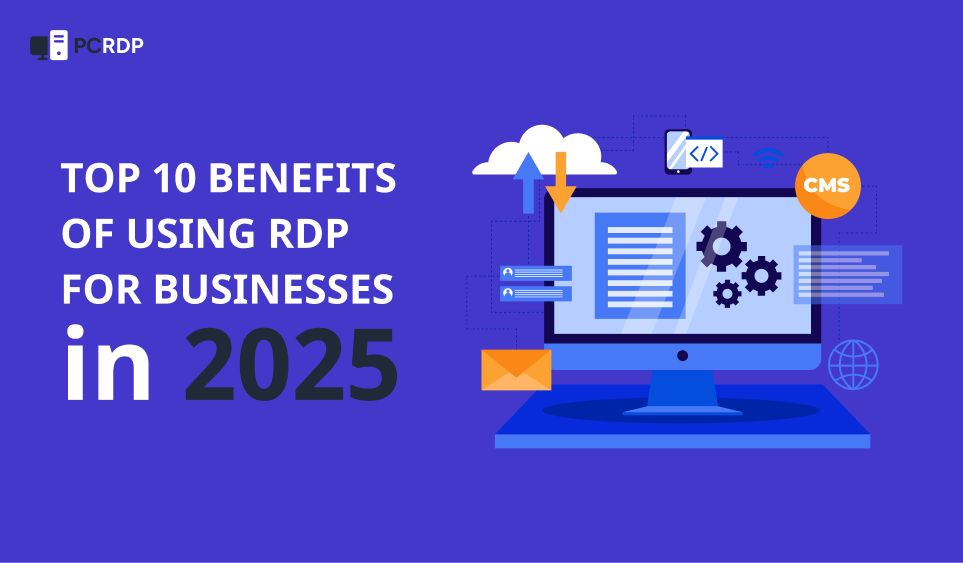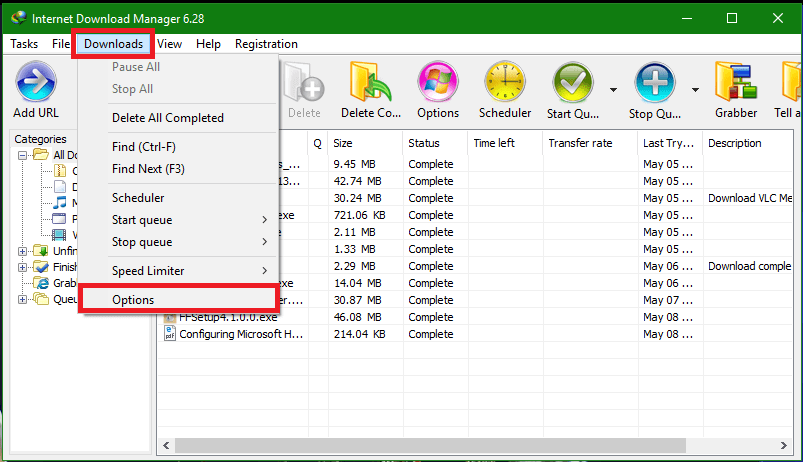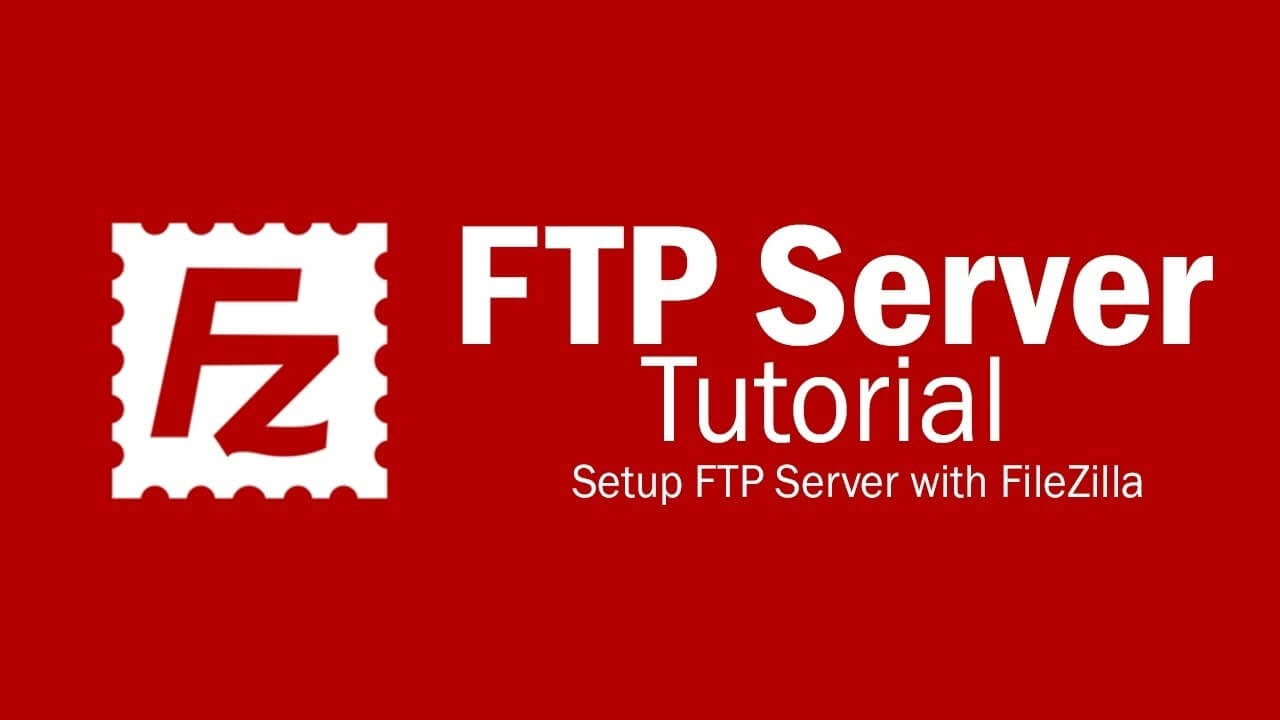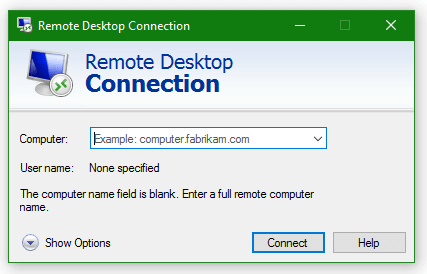Shared RDP
Private VPS
Dedicated Server
Special Private VPS
Special Dedicated Servers
How To Start Using RDP (Remote Desktop Protocol) 1. First Of All, You Need RDP Buy RDP From Here 2. When You Order RDP You Get Login Detail Like: Login Details: Server Address: 188.165.168.230 Username Sadeem
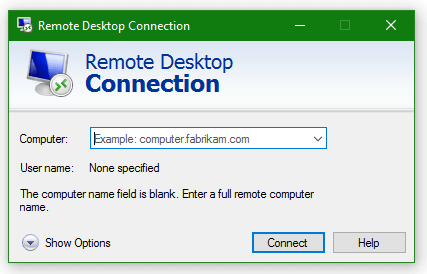
Your RDP Login Details:
RDP IP Address: 188.***.***.230
Username: Sa***54
Password: 6xbIFCHl2v
In Windows:
Download Remote Desktop Connection Shortcut Then Extract And Open It
OR
Goto >> Start >> Start Menu >> Windows Accessories >> Remote Desktop Connection
OR
C:\ProgramData\Microsoft\Windows\Start Menu\Programs\Accessories >> Remote Desktop
Connection
OR
Open Windows 8/8.1/10 Search And Type Remote Desktop Connection
OR
Download Remote Desktop App From Microsoft Store
In macOS/iOS/iPadOS Download Remote Desktop App From App Store
In Android Download Remote Desktop App From Play Store
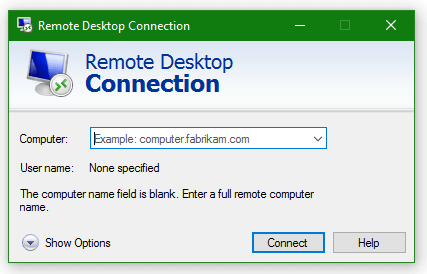
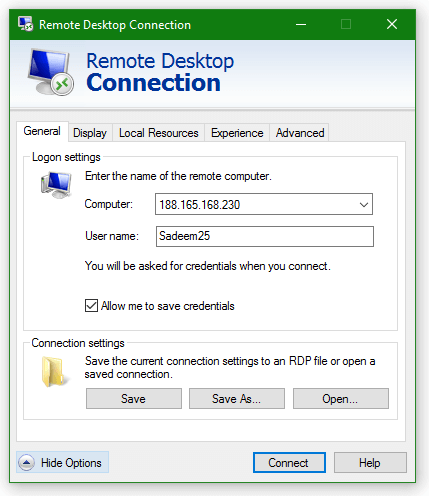
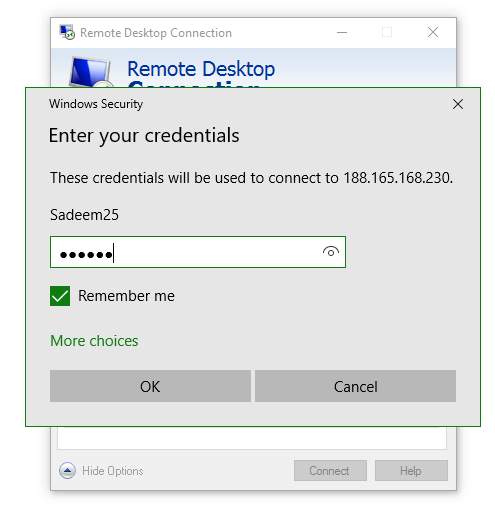
Tick "Remember me" Box If You Want To Save Username & Password Permanently By This You Can Use RDP Next Direct Without Typing Username & Password