

Get your Remote Desktop up and running in no time! This simple, step-by-step guide shows you how to set up a fast and reliable RDP in under 10 minutes — whether you’re just starting out or already know your way around.
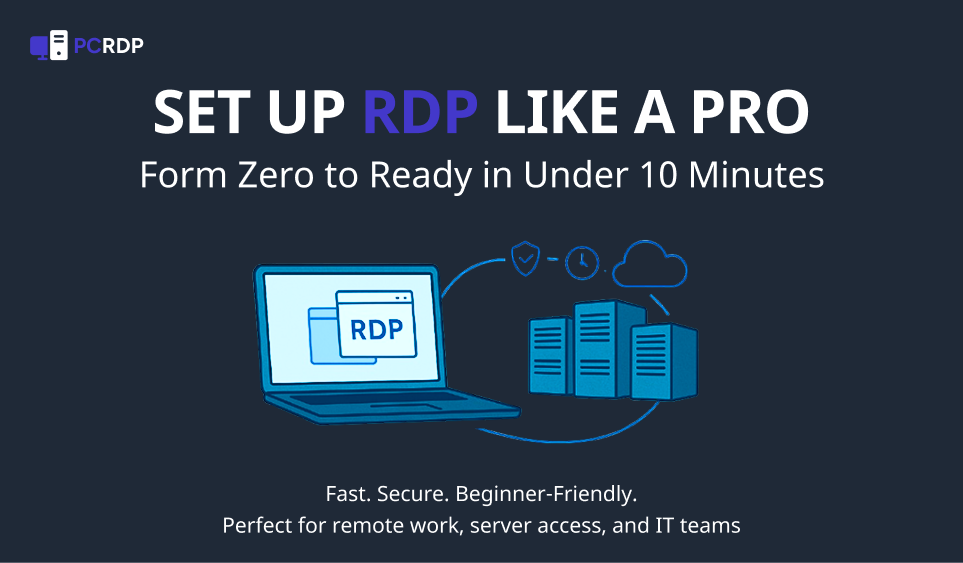
Get your Remote Desktop up and running in no time! This simple, step-by-step guide shows you how to set up a fast and reliable RDP in under 10 minutes — whether you’re just starting out or already know your way around.
Picture this: You’re at home, winding down, and suddenly realize you need to grab a file or use a program that’s sitting on your work computer. Or maybe you’re part of a remote team and want to give someone secure access to your system — without any hassle. That’s where Remote Desktop Protocol (RDP) comes in.
RDP lets you connect to and control another computer from anywhere, just like you’re sitting in front of it. It’s a game-changer for both personal and professional use — and the best part? You don’t need to be super techy to set it up.
In this easy-to-follow guide, we’ll show you exactly how to get your RDP up and running in less than 10 minutes. Whether you're brand new or just need a refresher, you're in the right place. Let’s get started!
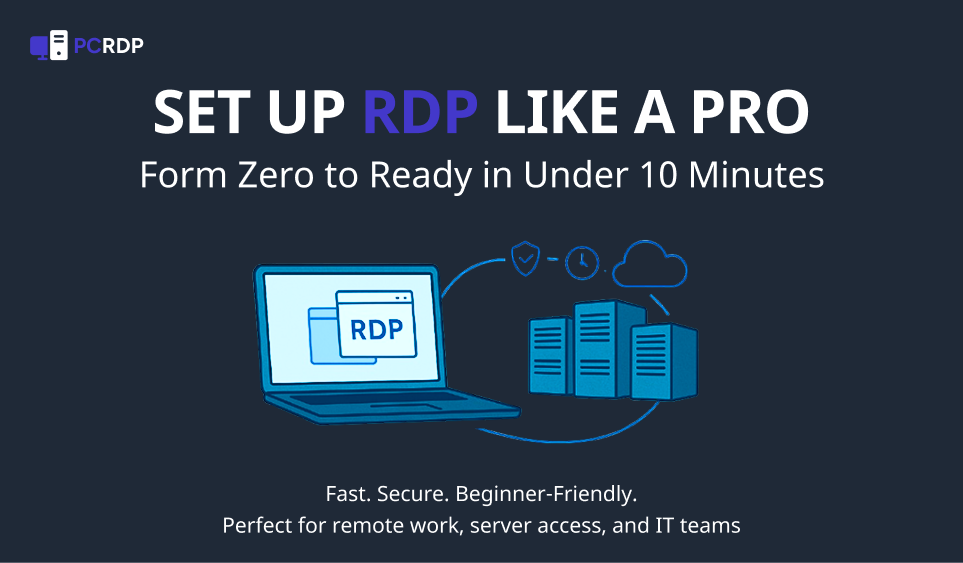
Before we jump into the setup steps, let’s quickly break down what Remote Desktop Protocol (RDP) actually is — and why it’s such a handy tool for remote work, support, and everyday access.
RDP (Remote Desktop Protocol) is a handy tool from Microsoft that lets you access and control another computer over the internet. It’s like sitting at that computer in person — only you’re doing it from wherever you are.
It’s perfect for things like:
RDP isn’t just convenient — it’s a smart choice for anyone who needs reliable remote access. Whether you're working from home, managing systems, or providing support, RDP can seriously boost your productivity.
Here’s what makes it great:
Setting up RDP is pretty straightforward — but having the right tools and setup ready makes the process even smoother. Here’s a quick checklist to get you prepped:
The computer you want to connect to (your RDP host) should be running a version of Windows that supports incoming RDP connections — like Windows 10 Pro or Enterprise. Heads-up: Windows Home can connect to other machines, but it can’t host an RDP session.
Using Linux or macOS instead? No worries — tools like xRDP for Linux or other third-party apps for Mac can help you set up remote access too.
This one’s a must. For a smooth and lag-free remote desktop experience, both your local device and the computer you’re connecting to should have a stable internet connection. A slow or choppy network can cause delays or random disconnects.
You’ll need a couple of tools to make the connection happen:
Before you connect, keep these handy:
Got everything ready? Awesome. Let’s walk through the setup one step at a time.
To make sure your connection isn’t blocked:
If you’ll be connecting often, it’s a good idea to:
Time to test the connection — here’s how to do it based on your device:
On Windows:
On macOS:
Once you're connected, give things a quick test. If it feels laggy, check your internet speed or adjust your system performance settings for smoother results.
Even when everything’s set up right, things don’t always go perfectly. Here are some common hiccups you might run into — and how to fix them fast:
What’s happening: You’re trying to connect, but it just won’t go through.
Quick fix:
What’s happening: You’re entering the username and password, but it won’t let you in.
Quick fix:
What’s happening: The session is laggy, or it keeps cutting out.
Quick fix:
Once you’ve got your Remote Desktop up and running, there are a few easy ways to make it even better — especially if you plan to use it regularly.
Keeping your remote connection safe is key — here’s how:
Get the best out of your RDP without sacrificing speed:
Need more features or flexibility? There are some great alternatives to Microsoft’s Remote Desktop:
Let’s be real — time is everything. And knowing how to quickly set up Remote Desktop can save you hours in the long run. Here’s why it’s such a valuable skill:
And that’s it — your complete guide to setting up a powerful, secure RDP in under 10 minutes! 🎉
Remote Desktop isn’t just a feature — it’s a smart way to take control of your digital world from anywhere. With the steps we’ve covered, you’re more than ready to connect, manage, and work efficiently — no matter where life takes you.
Got questions? Stuck somewhere? Drop a comment or share your experience — we’re all here to learn and level up together.
Now go set up that RDP and start working smarter — not harder. 💻⚡
Got questions? You’re not alone. Here are answers to some of the most common things people ask when setting up or using Remote Desktop.
Unfortunately, no — Windows Home doesn’t let you host an RDP session.
You can still connect to another machine that’s running Windows Pro or Enterprise, but if you want others to connect to your PC, you’ll need to upgrade your system.
If your RDP session feels sluggish, try these quick tips:
Start with the basics:
Just download the Microsoft Remote Desktop app from the App Store or Google Play. Add the target computer’s details (IP, username, password), and you’re in — all from your phone or tablet.
Buying a ready-to-use RDP is a great option for remote workers, IT pros, and businesses. It skips all the hassle — just log in and start working with a secure, pre-configured system built for speed and performance. Whether it’s for work, server management, or online tasks, a premium RDP gives you the flexibility and power to work from anywhere — no stress, no lag.
Yes — if you take the right precautions: